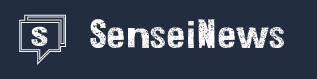Wi-Fi is one of the best innovations with regards to the evolution of internet technology. Internet connection in the home or office is no longer dependent on a LAN cable providing flexibility and convenience. However, WI-FI networks are not without their fair share of challenges. Of the most common problem is slow internet speed. Here are 5 things you can do to speed up your Wi-Fi connection.
1. Test broadband speed
Do you know the speed you are working with? This is what you should know first before anything else. Without knowing the speed of your WI-FI connection, it would be difficult to measure fluctuations in the speed of your connection. It is also difficult to know which technique speeds up your connection and which one does not. The easiest way to do a speed test is to visit a testing center. Alternatively, you can use in-browser speed testing tools. Just search for ‘speed test’ on Google to get different in-browser testing options. If you are experiencing slow connection for the first time, you may need to talk to your internet service provider to check if there are any faults in their line or any planned disruptions that they can only fix.
2. Find the right location and look for interferences
After testing your connection speed, the next step is to identify parts of your house that have the strongest Wi-Fi connection as well as the areas that lack Wi-Fi. You may need a heat mapping app to help you carry out the exercise. There are quite a number of these apps on both Google Play and Apple AppStore. The exercise will help you to figure out where to put your Wi-Fi devices, where to place Wi-Fi extenders, or even what needs to be moved around to optimize Wi-Fi connection. Generally, routers use short wavelengths that can be obstructed by walls, furniture, and doors. Therefore, aim at reducing the number of obstructions between your router and the gadget you are using. Some personal and household devices can also cause interference. You might be surprised to learn that your phone, microwave, or baby monitor could slow down a WI-FI connection. This is especially true for older routers that operate on a 2.4 GHz frequency. Most of the household electronics run on the same frequency. The simplest way to resolve the above challenge is to place the router far from devices with the same frequency or to upgrade to a better model. Another trick you can use to improve your connection is to place your router somewhere high. The streams of waves that your router emits usually travel downwards because of the way antennas operate. So, the higher you place it, the more it directs the internet waves to your gadget.
3. Change channel
Another common problem that can slow down the Wi-Fi connection is congested channels. As stated earlier, several devices running on the same frequency can interfere with the Wi-Fi connection. Channel conflict can also arise when routers in your neighborhood operate on the same channel as yours, causing a signal to degrade. Luckily, Wi-Fi routers can operate on different channels. You want yours to have the least interference; moving to a lesser crowded channel can improve the connection. The easiest way to check network congestion is to use Wi-Fi diagnostic or analysis tools. The process is slightly different for PCs and Macs. For Windows, use an application called Acrylic Wi-Fi Home. The application will give you a list of all the Wi-Fi signals in your location plus the channels they run on. Likewise, Apple has provided a free diagnostic tool called Wireless Diagnostics. There are also a bunch of Android-based Wi-Fi analysis applications. You can also consider setting up different Wi-Fi channels for guest and kids to reduce congestion on your connection.
4. Update and upgrade
If the above tweaks fail to improve the connection, you can consider a software upgrade. Routers, like cell phones and PCs, run their own software. The software (firmware) is usually tied to the hardware. The manufacturers of routers pre-install and configure the firmware before taking to the market. Unfortunately, many manufacturers rarely issue updates for their router software. Instead, most of them design a new version of the firmware and make it available for download. Apart from fixing bugs, the updates may also come with a performance upgrade. The best place to find these updates is through the website of your ISP or the manufacturer of your device. If you don’t find updates download links from these sources, you can do a web search using the name of the model plus ‘firmware’ or related search strings. If software updates fail to improve the Wi-Fi connection, it might be time to upgrade your router. New models allow you to use two or more devices to extend the range of coverage. Besides, new devices have smart sensors that choose the right bands and channels to guarantee a stable connection. When you upgrade your router, choose AC device with dual or triple band features.
5. Consider mesh network
If you live in a big house, chances are that your Wi-Fi connection can only extend to the areas near to where the router is placed. A more affordable way to get Wi-Fi to all regions of your house is to use a Wi-Fi extender. If you don't want to pay for additional hardware, you can turn your old router to work just like any extender. Unfortunately, network extenders may give you uneven coverage and in some cases, it may demand several network names. As such, a savvier option is to use a mesh network. The system uses two pieces of hardware, which work together to give you consistent signals. The mesh network is not added to your Wi-Fi router, but the two devices will take over from the router to give you a far-reaching and more powerful connection. This option may not be cheap, but the benefits justify the cost.
Conclusion
DIY tweaks, if done right, can boost the range and speed of your connection. However, if nothing seems to work, you may need to change your internet service provider.